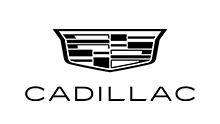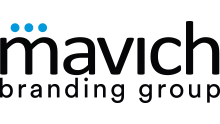SEE BELOW FOR:
- Access Your Tickets
- Transfer Your Tickets
- Accept a Transfer
- Sell On SeatGeek
- All In 1 Pass
- Frog Flex Pack Redemption
- FAQs
ACCESS YOUR TICKETS
 |
 |
 |
| STEP 01 Login to your TCU Ticket account by visiting GoFrogs.com/signin from a mobile device. Enter the email address associated with your TCU Ticket account and click ‘Continue’. Then enter your previously created password and click ‘Sign In,’ or click ‘Sign in With a Code.’ |
STEP 02 Once logged in, you should then see your tickets located under "My Upcoming Events" below the main menu. Click the event name you would like to access. |
STEP 03 Choose 'Add to Wallet' and select ‘Add’ again in the top right corner. You can also select 'Transfer' to send to another user, or 'Sell on SeatGeek' to sell your ticket through our official secondary marketplace. |
 |
 |
 |
| STEP 01 Log into your TCU Ticket Office account by visiting GoFrogs.com/signin from a mobile device. |
STEP 02 Select 'Transfer Tickets' on the main menu. |
STEP 03 Select the ticket(s) you would like to transfer. |
 |
 |
|
| STEP 04 Enter the First Name, Last Name and Mobile Number of the person you would like to transfer ticket(s) to. If you only have an email address, click the "use Email instead" link and enter the required information. |
STEP 05 Review the transfer to make sure all information is correct and once ready, select 'Transfer Tickets' at the bottom of the screen. |
 |
 |
 |
STEP 01 Once a transfer has been initiated, you should have received a text message (or e-mail, depending on selection by the person transferring) with a link to accept the transfer. Please click the link in this message to begin accepting the transferred tickets. |
STEP 02 You will now be prompted to log in, or create an account if you don't already have one, to accept the tickets. Once logged in, you can accept or decline the transfer. |
STEP 03 Once the transfer has been accepted, you can then add the tickets to your mobile wallet to scan on game day. |
 |
 |
 |
| STEP 01 Login to your TCU Ticket Office account by visiting GoFrogs.com/signin. Then select "Sell on SeatGeek" from the main menu. |
STEP 02 Select the game(s) and seat(s) you wish to list on SeatGeek. |
STEP 03 Sign in to your SeatGeek account. If you do not have a SeatGeek account you will need to create one by clicking the "Sign up here" link. |
 |
 |
 |
| STEP 04 Select the game you are selling tickets to. SeatGeek should automatically pull up the game you chose to sell. |
STEP 05 Double check those are the seats you would like to sell and click the "$ Sell" button on SeatGeek. |
STEP 06 Finalize the settings on SeatGeek and click List Ticket(s). |
All TCU Horned Frog season tickets will be now delivered to you as an ALL-IN-1 pass. This new feature will allow you a more simplified way to use your season tickets, season parking, and flex plans instead of cluttering your phone's wallet with multiple tickets for multiple events. You can now add your entire season ticket to your phone's wallet by only needing to download one ticket for each seat on your account. Following an event in your ALL-IN-1 pass, your ticket will automatically update to the next event in your ALL-IN-1 pass.
On this page, there are FAQs (Frequently Asked Questions) and instructions on adding your ALL-IN-1 Pass to your wallet.
- QUICK & EASY
- DECLUTTER YOUR WALLET
- ALL-IN-1 IS SMART
- TRANSFER & MANAGE TICKET
INSTRUCTIONS
Steps to Download Your All-In-1 Pass
 |
 |
 |
| STEP 01 Log in to your TCU Ticket account from your mobile device. |
STEP 02 Select the ticket icon next to the first event of the upcoming season. Look for the ticket with the All-IN-1 Mark, then select the “Add to Wallet” button. |
STEP 03 Add to Wallet Click the "add" button in the top right corner and you're done! Your All-IN-1 pass will rotate and automatically update before the next event. |
 |
 |
 |
| STEP 01 Visit gofrogs.com/signin and login to your TCU Ticket account. |
STEP 02 Select “Exchange Tickets” |
STEP 03 You will then be directed to the Exchange page. Please click the Frog Flex Plan you would like to exchange for tickets. |
 |
 |
 |
| STEP 04 Select the quantity of vouchers you would like to redeem for a specific event, then select “Next” at the bottom of the page. |
STEP 05 Select the event you would like to redeem your vouchers for, then select “Next” at the bottom of the page. |
STEP 06 Now select the price level and the quantity of tickets you are redeeming. The quantity should match the number of vouchers you selected in step 5. Then, select “Find Seats” at the bottom of the page. |
 |
||
STEP 07 Review your and select the Mobile Delivery method. Finally click “Next,” at the bottom of the screen to complete your exchange. |
FREQUENTLY ASKED QUESTIONS:
Why have we moved to digital tickets?
Digital Tickets provide a safe and contactless environment for our fans. Digital ticketing also provides:
1. Quick and easy entry to all venues using your mobile phone or smart device
2. Instant access to all your season tickets through GoFrogs.com
3. The ability to manage, transfer and sell your tickets at any time
4. Reduced risk of lost, stolen, counterfeit or forgotten tickets
How do mobile tickets work?
Tickets for all TCU Athletic events no longer include a printable PDF option. This decision was made to move to a contactless entry for the safety of our fans. Mobile ticketing also protects the integrity of your tickets and prevents fraud and counterfeit problems that often accompany PDF tickets. Printed PDF tickets WILL NOT be accepted at any TCU Athletics venues for admittance. All season tickets and single-game tickets are fully digital and only accessible via your mobile device. Your phone is your ticket!
What do I do if I forgot my password?
After entering your email address on the log in page, please select continue and then "Forgot Password". You will then be sent an email, that will assist you with resetting your password. Please give it some time to receive this email and check your spam, junk or clutter. Please do not continue to select "Forgot Password" as this will only delay a solution. NEW: After entering your email you may now select ‘Sign In With a Code’ to have a code emailed over to you. If you have not received this email after one hour of selection, please contact tickets@tcu.edu or call (817) 257-3764.
How do I know if I already have a TCU Athletics ticket account?
When attempting to log into a TCU account, you will first be asked to enter your email address. If we do not already have an account in our system with your email address you will receive this message – ‘We couldn't find an account with this email address.’ If you do not receive this message, you already have an account and can go through the steps to set up or re-set your password.
What if I am a season ticket holder and I have never logged into my account?
When attempting to log into a TCU account, you will first be asked to enter your email address. Once your email has been entered, and if it has not yet been linked you will receive the following message. Please follow the instructions listed in order to link your season ticket account.
‘We found an account associated with *youremail@email.com*
Please complete a one-time email verification to activate this account.’
What if my guest(s) and I arrive to the venue at different times?
Each person entering the stadium will need a ticket to get in. You can transfer each member their ticket individually prior to your arrival.
What if my smartphone or if my phone battery dies on game day?
We will offer assistance at our ticket office resolution windows. For Football, please stop by Gate 2, Gate 6, or the main ticket office at Schollmaier Arena.
Can I have multiple tickets on one phone?
Yes, you will have the ability to swipe through multiple tickets on your phone. However, we recommend transferring each person their ticket in case you wish to enter the stadium at separate times.
Can I transfer my tickets more than one time?
Yes. Tickets may be electronically transferred an indefinite number of times, but only once by the person in possession of the tickets.
Can digital tickets be transferred after adding to my wallet?
Tickets cannot be transferred from your mobile wallet; however, you are still able to transfer tickets after you’ve added them into your mobile wallet. You should then remove the ticket from your mobile wallet to prevent an accidental scan upon entry which could lead to the ticket being inactive for your desired recipient as it has already been scanned.
Can I use mobile tickets if I do not have smartphone?
No. We recommend contacting the TCU Athletics Ticket Office to plan arrangements as you will not be able to use the Mobile ticket option on game day without a smartphone.
Can mobile tickets be downloaded onto a desktop computer?
No. A barcode transferred to paper is not accepted at the gate. Mobile tickets on a mobile device are the only acceptable tickets at the gate.
Why haven’t I received my digital tickets?
All season tickets are not delivered via email, but instead just require you to login to your GoFrogs.com account from a mobile device. If you purchased single game tickets and have not received the tickets, we recommend the following:
1. Make sure the email address that the TCU Ticket Office has the correct email address.
2. Check your junk mail folder.
3. Be sure to add tickets@tcu.edu to your safe-senders list.
If I purchased tickets on SeatGeek, where can I pick them up on gameday?
Tickets purchased on SeatGeek are separate from tickets purchased through TCU Athletics. However, SeatGeek offers mobile tickets through the SeatGeek platform that can be scanned on gameday. If you have questions about your tickets purchased via SeatGeek, please contact SeatGeek customer support. They are available 24 hours a day, seven days a week and can assist with tickets purchased directly from SeatGeek.
Is there Wi-Fi at the venue to be able to download the tickets?
Our venue is equipped with Wi-Fi services. However, to guarantee seamless entry, we recommend downloading your tickets prior to arriving at the stadium. They can be saved directly to the Apple Wallet or Google Pay Wallet.
Who do I contact if I need assistance?
For further assistance, please contact the TCU Athletics Ticket Office between the hours of 8 a.m. and 5 p.m. CT, Monday-Friday at (817) 257-3764 or by email at tickets@tcu.edu.
What is Ticket Transfer?
As a benefit to ticket holders, they are able to share unused tickets to friends or family at no charge. Tickets are transferred through a simple, online process within your TCU Athletics ticket account.
When can tickets be transferred?
Season ticket holders can transfer tickets up to one hour after the game begins. The entire transfer (offer and acceptance) must be completed one hour after the game begins.
How long do I have to accept a transferred ticket?
Recipients have up until an hour after the game begins to accept a ticket transfer, however we recommend accepting a ticket transfer as soon as you receive it.